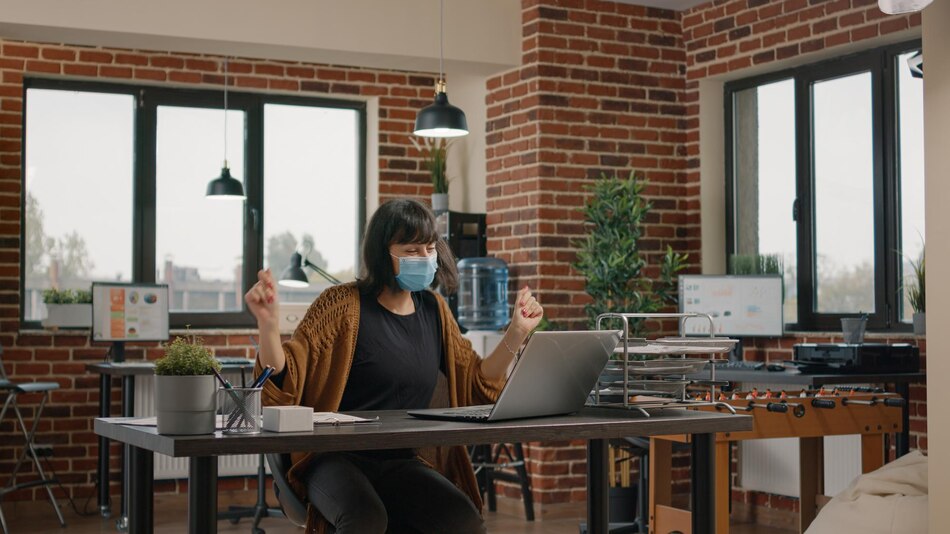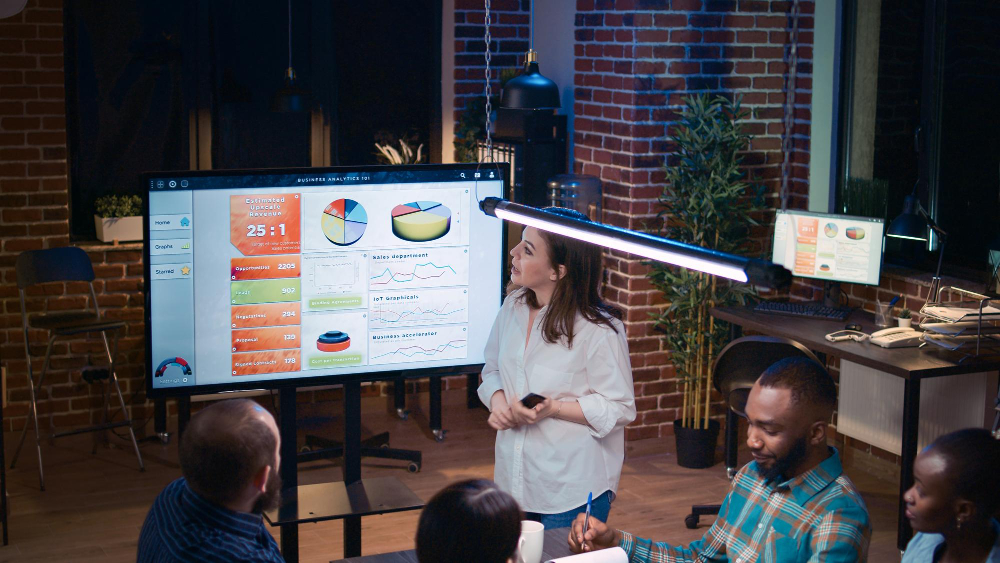Blog
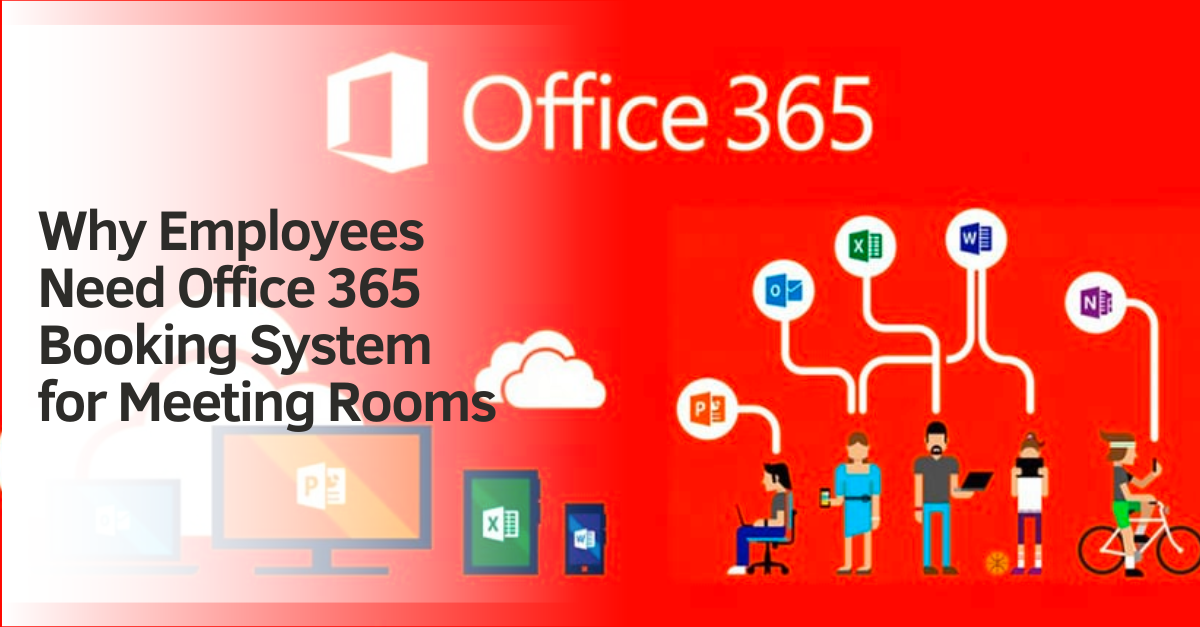
Why Employees Need Office 365 Booking System for Meeting Rooms
Today’s office environments are focused more on fostering collaborative work and communication. For hybrid and agile offices, meeting rooms are an essential resource.
However, meeting rooms tend to be limited. Many offices often use desk booking systems integrated with other apps to ensure a seamless reservation system.
For example, many companies may use Office 365 desk booking system or other tools to streamline reservations. These tools offer many advantages over manual reservations and save more time for employees.
They also offer many features that result in better space management. Real-time data analytics and reporting can help managers and admin staff make better decisions on harnessing meeting rooms and spaces for employees.
What is Meeting Room Booking Software?
In a nutshell, offices use meeting room booking software to reserve workstations and meeting rooms.
Aside from increasing room efficiency and space use, it reduces confusion and streamlines the reservation experience. As a result, employees have better access to the right resources when they need them.
Here are a few things that booking software with Office 365 desk booking system integration can do:
- Schedule Meetings: Employees can use the software to schedule meetings with their team members
- Display Schedules – The software can display which meeting rooms have been reserved at specific time slots
- Book Meeting Rooms – Aside from meeting rooms, employees can also use reservation software to reserve workstations and equipment
- Offer Space Usage Analytics – Managers and admin staff can access space usage analytics to make more informed decisions on optimizing office space
- Auto-cancel Reservations for No-Shows – Automatic cancellations after set periods can free up meeting rooms and workstations for other users to reserve
- Send Notifications and Alerts – Users receive regular notifications and alerts via email and SMS to remind them to use their reserved rooms
Why Do Employees Need a Booking System for Meeting Rooms?
Employees may sometimes alternate in-office shifts or reserve spaces at different times for agile and hybrid work arrangements. While off-the-shelf software can help manage reservations, investing in a dedicated reservation solution is always better.
There are many features in a dedicated meeting room booking software Outlook can’t always provide. Here are the reasons why efficient booking systems matter:
1. Administrative Errors
Inefficient meetings can be a massive issue for many companies. These can be caused by many factors, from disparate systems to human error.
Poor overall communication and inadequate scheduling can also add to existing problems. This is especially true with things like setting up equipment or catering. Regardless of the cause, these factors can result in a lack of productivity.
With an efficient meeting room reservation system, these errors can be minimized. Users are more likely to turn up on time, and meetings can proceed more smoothly.
2. Limited Office Space
Plans and schedules can change at any moment for any reason. For example, employees can reschedule meetings or work from another location. Meeting room software and additional integrations can ensure these meetings stay on track.
With the help of meeting room booking software Outlook integrations, users can fully utilize the software to secure meeting rooms. Regular email and SMS notifications ensure that employees use their reserved spaces.
Additionally, employees can cancel their reservations anytime. Along with auto-canceling no-shows, this helps admin staff free up rooms for others to use.
1. Streamlined communications
Communication is vital in agile or hybrid office environments. Having a meeting room booking system Office 365 free can allow employees to both communicate and coordinate better.
With a desk booking system, employees can see which spaces are reserved for specific time slots. This can be viewed through both desktop and mobile versions of the software.
Being able to view reserved slots for spaces can save time. Employees no longer need to ask the front desk but instead view the schedule for reservations on their phones. Cancellations and rescheduling can also be done automatically.
4. Improved reservation experience
The features of desk booking systems, from intuitive user experiences to space overviews, can improve overall productivity.
On top of this, the improved reservation experience saves plenty of time for employees and prevents possible issues. Fewer scheduling conflicts, double bookings, and no-shows mean a smoother overall experience.
Additionally, a meeting room booking system Office 365 integration with third-party apps means users have fewer tools to keep track of.
Does Office 365 Have a Booking System?
Many types of software serve as booking systems. The MS Office Suite has one such tool for scheduling appointments and meetings. For many offices, the Office 365 booking system is one of the main tools employees use.
This app is also known as 365 Bookings, or simply Microsoft Bookings. It can integrate with many other apps to ensure a smooth reservation experience for many users across different platforms.
Here are steps to create a manual booking using office 365:
Step 1: Open the App
First, select the app launcher. Next, select “Bookings”, then select “New Booking” under the “Calendar” tab in the navigation pane.
Step 2: Choose the Service
Choose the service and fill in the necessary details. These include the name, email address, phone number, etc.
Step 3: Choose the Staff Member
Select the staff member you want to provide the service. Then, enter the service details needed. The customer and the staff members will be notified upon entering these details.
Next, add an email reminder and specify where to send the reminder. Be sure to fill out the message for added details.
Step 4: Create Booking
Select “Create booking.” The Office 365 booking system will process the rest automatically.
How to Choose the Right Meeting Room Booking System Software
An effective room booking system can save time and streamline many front desk and admin staff processes. However, not all tools are made the same.
For example, there are critical features in paid software that the meeting room booking system Office 365 free version won’t have. Necessary features such as single sign-on or additional services such as custom programming may only be available with paid software.
Here are a few tips to keep in mind when choosing which desk reservation software for the first time:
1. Think of what the office needs
Managers need to remember that no software is a “one-size-fits-all” solution. When choosing their first software for the office, its core features must fit what the office needs
2. Assess the ease of use
A clear and straightforward interface is the first step to software becoming widely used in the workplace. Aside from the ease of use, third-party app integrations can save users from cycling through different apps.
3. Consider hardware and software options
Interactive signs, ID screens, and QR codes are affordable options that can significantly enhance the reservation experience for users. Other things, like a lobby kiosk, can help users secure their reservations before starting their meetings.
4. Try out the software
Demos and trials are vital when choosing subscription-based tools. While they do have many upgrades over free Office 365 desk booking system solutions, it’s important to test them out. Doing so can help managers see if these features are a good fit.
Tips for Implementing Meeting Room Reservation Systems
Along with hybrid and agile work arrangements, more employees are returning to the office to collaborate. However, these often require dedicated meeting rooms or quiet spaces.
To ensure there is enough room for everyone, it’s important to implement a sound meeting room management strategy. Here are a few tips managers and admin staff can follow to get started:
1. Create Specific Meeting Room Layouts
Using the right meeting room booking system software Outlook integration, it’s possible to upload 3D map layouts. These are essential for letting employees quickly reserve meeting rooms and navigate the office building.
2. Use Digital Displays Outside Meeting Rooms
Installing digital displays can give access to many features that workplaces need. Aside from offering information about availability, it also provides an easy-to-use booking module and lets employees make reservations immediately.
3. Keep the Reservation System As Centralized As Possible
With a centralized reservation system, workplaces can retain some structure despite becoming more flexible. Features like real-time workplace analytics and contact-free reservation work to ensure all information is kept.
4. Ensure Balance Between Occupancy Levels
Particular Office 365 desk booking system features in specific software, like 3D map layouts, can help users set maximum limits. It’s essential to develop these depending on the size of the meeting room to avoid overcrowding.
The Bottom Line
Today’s hybrid and agile office environments are focused more on fostering collaborative work. However, while they are valuable spaces for this purpose, meeting rooms tend to be limited in number.
Many offices often use desk booking systems integrated with other apps to streamline the reservation process for meeting rooms and workstations. Specific tools have features that the meeting room booking system Office 365 free version won’t have.
These features can range from mobile apps to hardware support like lobby kiosks and RFID card readers. Additional services like custom programming can make a meeting room reservation system worth investing in.
Are you still looking to get started with your first software? Book a demo with us today – we’d love to hear from you!



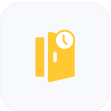
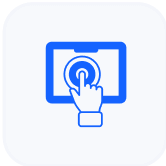
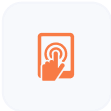
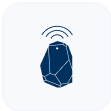
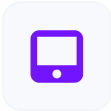
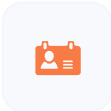
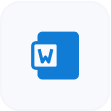
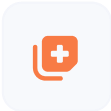
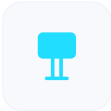
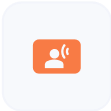
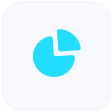
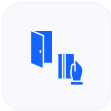
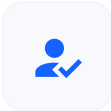


















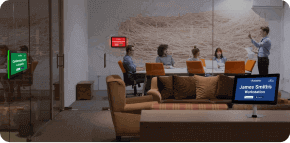
















 Support
Support  Demo
Demo  Blog
Blog